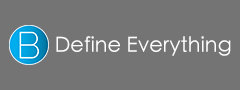20 Terms
20 TermsHome > Answers > How to switch languages on a Mac OS X twa1385449163
How to switch languages on a Mac OS X?
- Industry/Domain: Computer
- Category:
- Created: 14:59, 26 November 2013
Creator
Featured blossaries
stanley soerianto
0
Terms
107
Blossaries
6
Followers
Rock Bands of the '70s
Category: History 1  10 Terms
10 Terms
 10 Terms
10 Terms